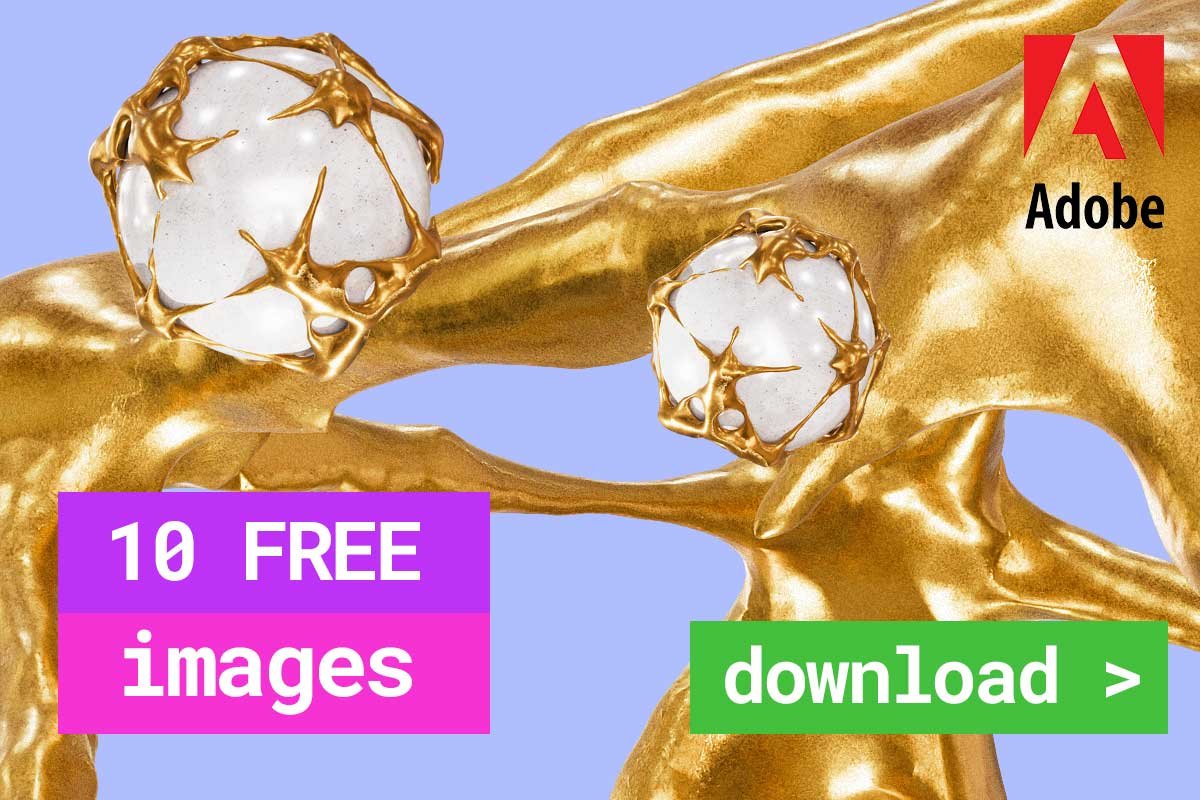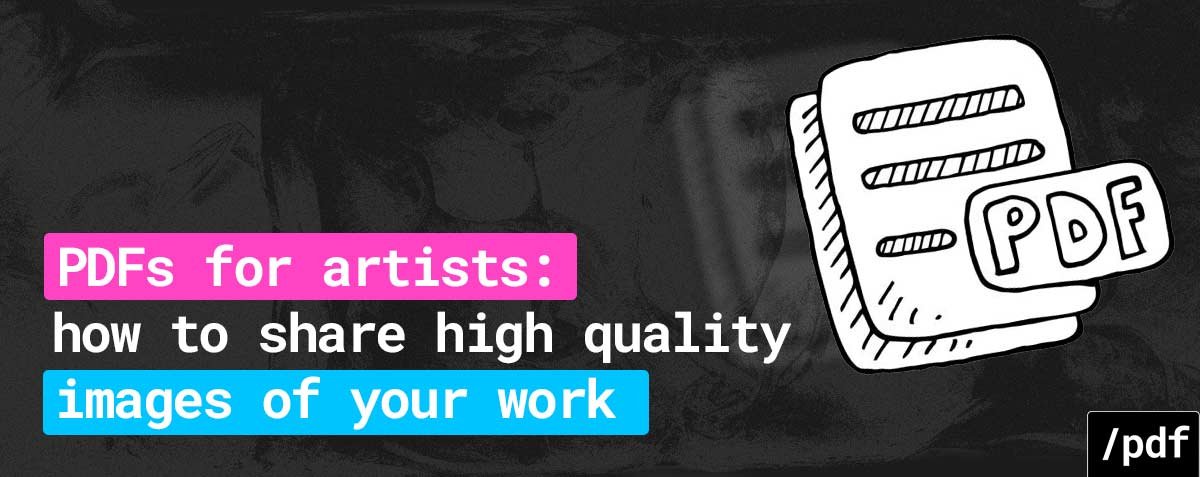
Contents
- Preserve Image Quality with Lossless PDF Compression
- Scan Artwork with High Resolution for Crisp Details
- Edit Scans and Photos for Consistent Colour
- Soft Proof Files to Match Output Display
- Recommend the Best Display Profiles
- Secure Artwork by Password Protecting PDFs
- Recommend Ideal Resolution for Print vs. Screen
- Adapt PDF Layouts for Digital or Print
- Compare File Options Before Exporting PDFs
For artists, having high-quality images of artwork readily available is essential for promoting work and connecting with potential clients or galleries.
PDF files provide an ideal solution for sharing crisp, clear visuals while including helpful details. Unlike JPGs or other image formats which compress files and potentially degrade image quality, PDFs allow visual creatives to showcase art with optimal resolution and colour accuracy.
This guide covers the key benefits of why PDFs for artists are a good choice over other digital file types to display art, so let’s get started:
Preserve Image Quality with Lossless PDF Compression
Unlike lossy JPG compression which permanently eliminates data to shrink file size, PDFs give artists a lossless option that preserves all visual information. Images distilled down using “lossless” PDF compression can be recovered in full resolution if the file is reversed. This makes sharing high-fidelity visuals simple while keeping download sizes manageable.
Scan Artwork with High Resolution for Crisp Details
When digitising traditional drawings, paintings, or physical media into PDF format using a scanner, resolution matters. Resolution indicates how many dots (or pixels) comprise the digital image per inch (DPI). Standard scanning resolution ranges between 72-300 DPI.
For reproductions with crisp detail, scan original art at 600-1200 DPI if possible. Higher scanning resolutions better capture fine textures, intricate pen work, and subtle shading. While large file sizes result, PDF compression can then optimise final files without quality loss.
Alternately, take high-resolution photos of artwork in natural light conditions. Holding the camera directly perpendicular to the work and filling the frame reduces lens distortion. Use the highest resolution camera and lens available for detailed visuals that enlarge well as PDFs.
Edit Scans and Photos for Consistent Colour
No camera or scanner interprets colour perfectly. Fine artists know that lighting conditions impact successive photos of the same subject. When digitising artwork, colour shifts and casts can alter perception of the original.
Import raw scans and images into editing software like Adobe Photoshop before optimising and exporting final PDFs. Initiating auto corrections often balances contrast, shadows, and saturation for naturalistic colour. Manually spot editing fixes inconsistencies by uniformly brightening, neutralising hue variation, or intensifying muted areas.
Soft Proof Files to Match Output Display
To ensure artwork looks accurate when virtually shared or physically printed, artists using Adobe software can “soft proof” PDFs to preview the final appearance.
Within Photoshop, InDesign, or Illustrator, select View > Proof Setup to choose the target output display, paper stock profile, or printing device to simulate before finalising edits.
Soft proofing lets creatives adjust PDF previews for optimal cross-device viewing or faithful printed reproduction.
Recommend the Best Display Profiles
Since users access shared PDF art on monitors with variable colour spaces, providing an ideal display profile lets viewers calibrate devices for accurate colour and contrast.
Within exported PDFs, embed the sRGB IEC61966-2.1 profile for best cross-compatibility with common displays. sRGB defines an industry standard colour gamut supporting consistent appearance across different screens.
For art containing vibrant, highly saturated hues (like neon brights or deep chromatics) using wider colour gamuts, suggest Adobe RGB (1998). This expands reproducible colours for enhanced vividness. Just note Adobe RGB necessitates more colour-accurate monitors to prevent dulling on inferior displays.
Secure Artwork by Password Protecting PDFs
While retaining an open license, artists can control PDF art distribution by password protecting files. Password secures digital creations by only allowing access after providing the passcode.
Password protection limits unauthorised sharing or alterations while still enabling easy circulation among intended audiences. For complete control over PDFs containing proprietary concepts or commercial works, explore digital rights management (DRM) tools.
Recommend Ideal Resolution for Print vs. Screen
The appropriate image resolution for PDF art differs based on the intended display methods or devices. Standard screens and devices only require lower resolutions around 72-150 PPI before image quality degrades. But printable PDFs rely on greater resolution for detailed physical reproductions without obvious rasterization or banding.
When sharing PDF art for digital promotion and online galleries, 100-150 PPI sufficiently enlarges artwork on phones, tablets, and monitors without slow load times.
For quality prints and poster-sized blow-ups, increase the resolution closer to 300-600 PPI. Use higher DPI nearing the max capabilities of commercial printing devices. Natively large canvases also enlarge well for giclee and poster prints around 150-300 PPI dependent on piece dimensions.
Adapt PDF Layouts for Digital or Print
Artists can style adaptable PDF layouts optimised for digital interfaces and smaller screens by organising vertical canvases in portrait orientation. Position details like titles, descriptions, and metadata compactly around centralised art visuals.
For print-ready PDFs, consider wider landscape layouts that utilise more horizontal space typical of commercial printer and paper sizes. Additionally, large landscape orientations also lend themselves well to printed reproductions. Conservatively position text and graphics outside key focal areas that may get cut off by printer margins. And incorporate 0.25-0.5 inch bleeds.
Compare File Options Before Exporting PDFs
When you are ready to finalise your artwork PDFs, weigh the advantages of different file options:
- Standard PDFs offer greatest compatibility with most devices but lack interactive elements possible in multimedia PDFs integrating audio-visuals.
- Print-quality PDF/Xs help printers troubleshoot potential issues by embedding colour profiles and bleeds for error-free commercial reproductions.
- Archival PDF/As maximise long-term access and readability by directly embedding source files into the PDF structure itself.
- Compact PDFs condense down through aggressive lossless compression for easy email sharing or uploads. But fine details may get sacrificed.
- Interactive PDFs enable clicking web links, playing embedded video, or navigating between multiple pages not possible in static PDFs.
Convert Other File Types to PDF Format
Artists not working natively in PDF-compatible software can still distil down existing digital artwork into multi-purpose PDFs.
Common graphics programs like Affinity Designer/Photo or Clip Studio Paint export editable layers, paths, text, and imagery into PDF files. This transition retains vector data and device-independent resolution from original creations.
Additionally, PDF converters like Adobe Acrobat, Small PDF, or browser-based tools quickly transform most file inputs including JPGs, TIFFs, PSDs and more without data loss, along with PDF to Word conversion for easier editing. Optimise compression and encoding settings catered to high-resolution images for best outcomes.
Optimising high-fidelity artwork into PDF files gives artists increased control over digitally distributing creative output online and through professional channels. By following guidelines and best practices tailored for fine images and complex graphics, PDFs offer visual creatives adaptable sharing with maintained quality across devices.