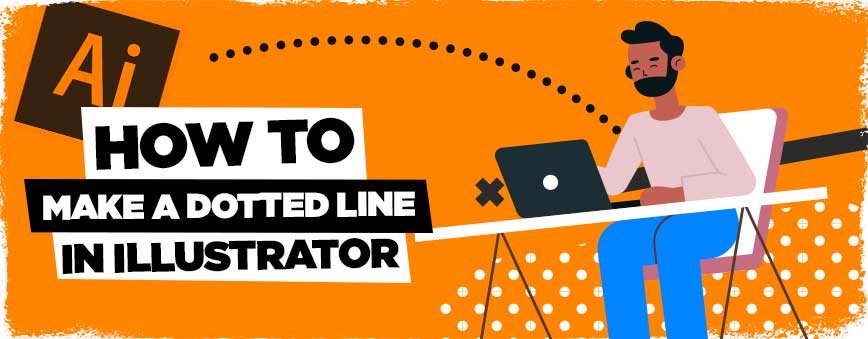
Contents
Dotted Lines Illustrator Tutorial
So..how to make a dotted line in Illustrator, is it that hard?
This tutorial will aim to give you the skills and the confidence to create both dotted AND dashed lines in Adobe Illustrator, something which admittedly confused me as a newbie learning the Adobe Suite.
This skill has a surprising amount of applications, from character design, UI/UX, Web Designs (although you’d ideally not want to do your web design fully in Illustrator, but maybe a wireframe) and so much more!
So lets begin! Grab a coffee and lets get started Gang!
How to Make a Dotted Line in Illustrator
Let’s start with a blank canvas in Illustrator, as always, File > New
Now lets get right down to the core of this illustrator tutorial, then we’ll expand upon what we’ve learnt. What you want to do is press \ (backslash) to select the line segment tool.
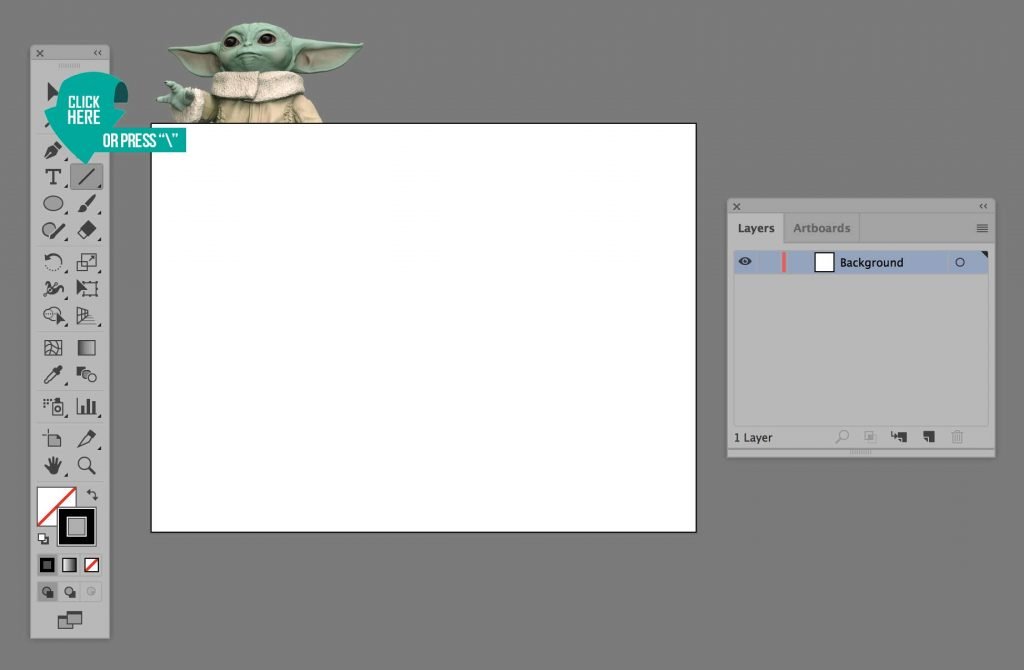
Now you have this selected, go ahead and draw out a horizontal line on your canvas, lets give it a 3pt stroke, just so we can see what we’re working with here without changing any of the settings. Oh and don’t forget:
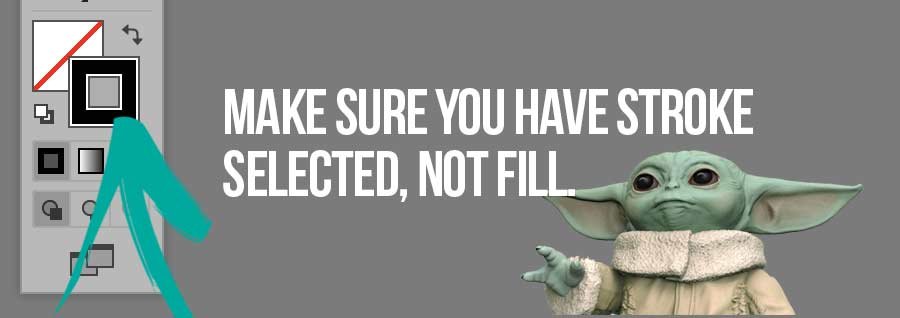
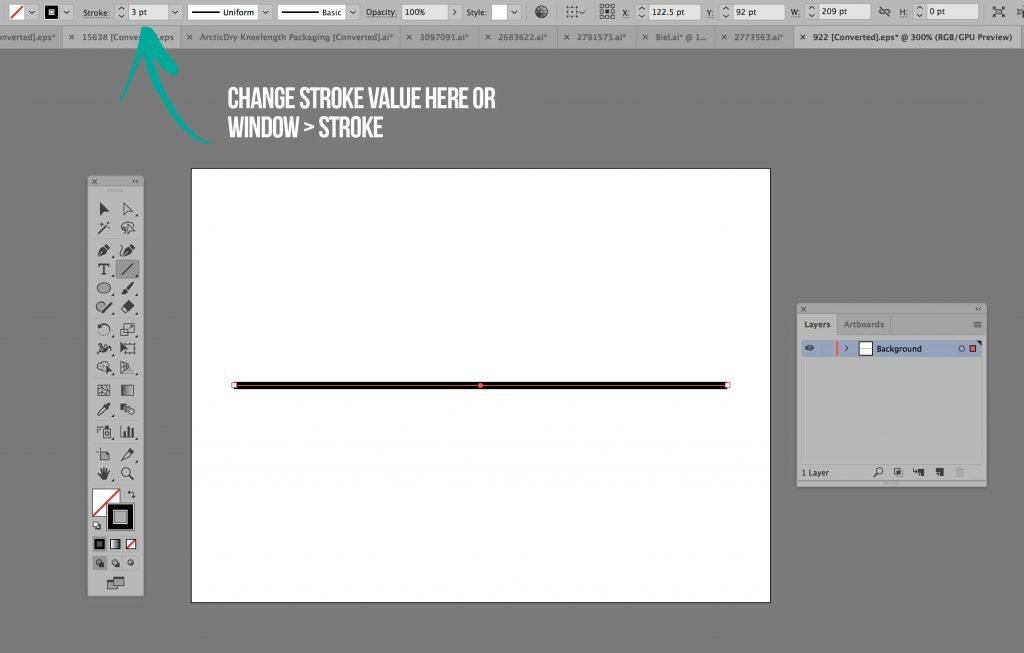
Fantastic, now to achieve the dotted effect that we are after, you’ll want to open the stroke window by going to Window > Stroke and input the following settings. You’ll roughly want your Stroke Gap to be double your Stroke Width, so as you can see we have a PT Value of 3pt, so we’ll put our gap as 6pt. This is a rough guideline to stick to, but by no means a necessity, play around to see what works best.
Oh and of course, make sure you have “dashed line” selected, this is what the effect is based on!
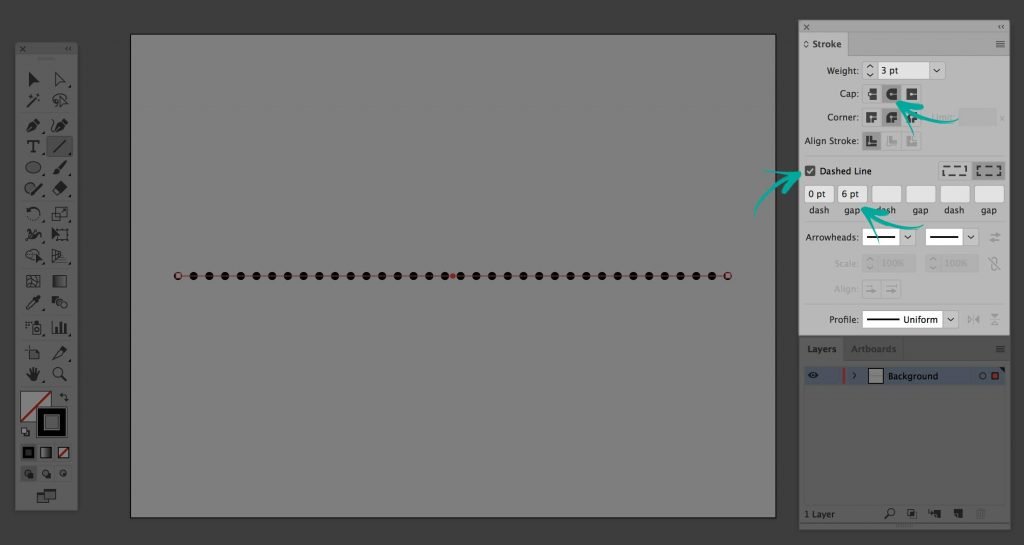
Voila! You just learnt how to make a dotted line in illustrator :D. Now this is an added bonus, in the Stroke Panel/Window that you just opened, if you look at the “profile” setting, you’ll be able to create some cool effects like this one below, by selecting Width Profile #4 you can create a kind of gradual, small to large dotted effect, cool right?
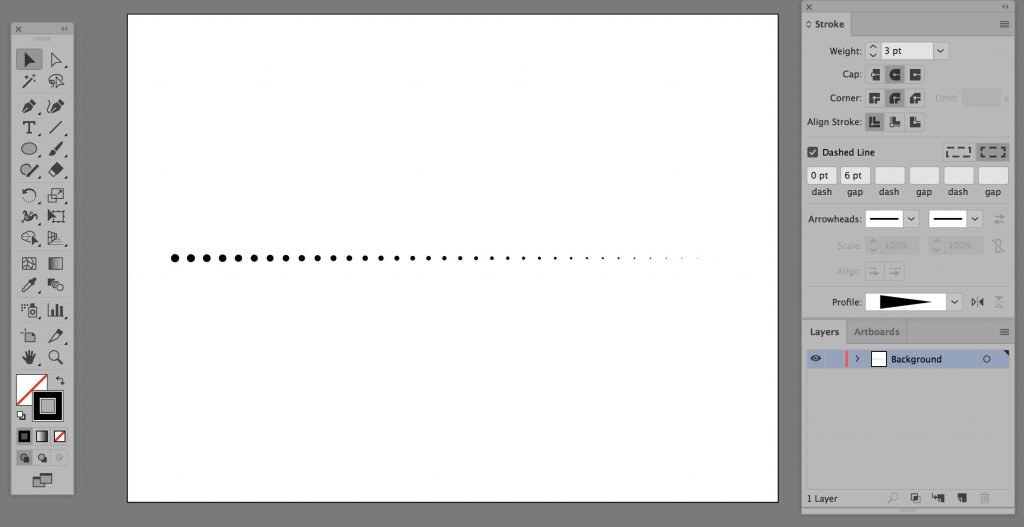
How to make a dashed line in Illustrator
Now surprise surprise, you can’t do a tutorial on how to make a dotted line in illustrator without taking into account its brother, the dashed line.
Similar to our example above, start by creating a simple line using the Line Segment Tool (\). From here, simply make sure that “dashed line” is checked, with “projecting cap” selected.
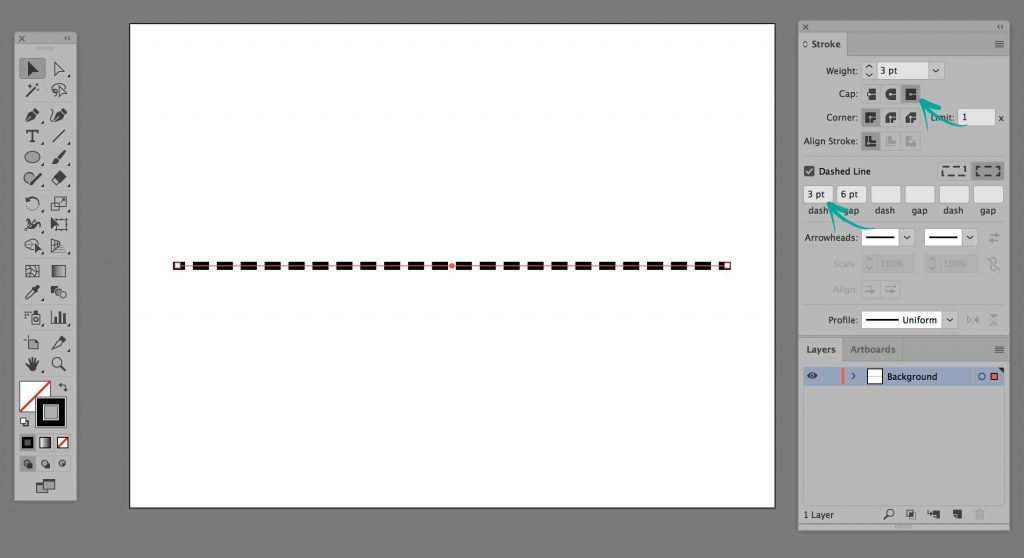
Dotted Lines on Different Shapes
This is an interesting one, because technically in Illustrator you can have a dotted line on any path possible, so whatever you draw out with the pen tool, you can create a dotted line piece of artwork with.
For the sake of this tutorial, lets experiment with the spiral tool. What you need to do as always is start a new document, then from the same area in your toolbar where you found the Line Segment Tool, simply click and hold or right click on the line segment icon (or whatever was used last) and you’ll get the other options pop up, from here choose the Spiral Tool
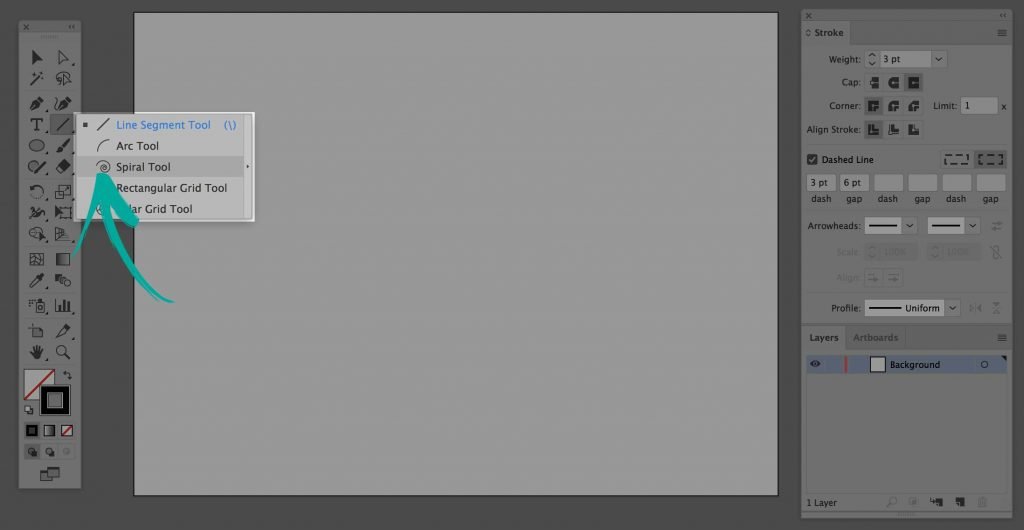
Holding the shift tool, with your left mouse button click and hold, then drag out the spiral shape of your choice. With the object still selected, in your Stroke Panel (Window > Stroke remember), use the following settings and shape profile to achieve this cool dotted spiral effect:
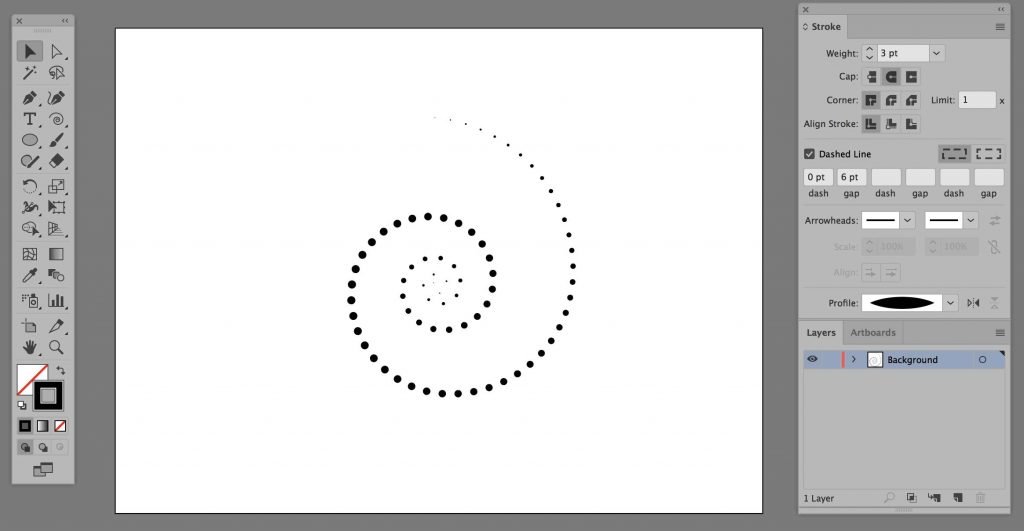
Remember the rule: If you’re creating a dotted line in illustrator then keep the gap roughly 2 x the width, so if you have a stroke of 3pt, make the gap 6pt, simples!
Conclusion: How to make a dotted line in illustrator
So there we have it, how to make a dotted line in illustrator made easy. You’ve learnt in fact how to do dotted lines AND dashed lines, a double whammy! its such a powerful tool and your imagination with this is the only thing limiting you. So go on, experiment and have some fun! 😀 If you liked this tutorial then please check out guides on the best midjourney courses, and adobe firefly generative ai.
If you enjoyed this tutorial then please check out more below such as:
How to Embed Images in Illustrator
How to make a Triangle in Illustrator
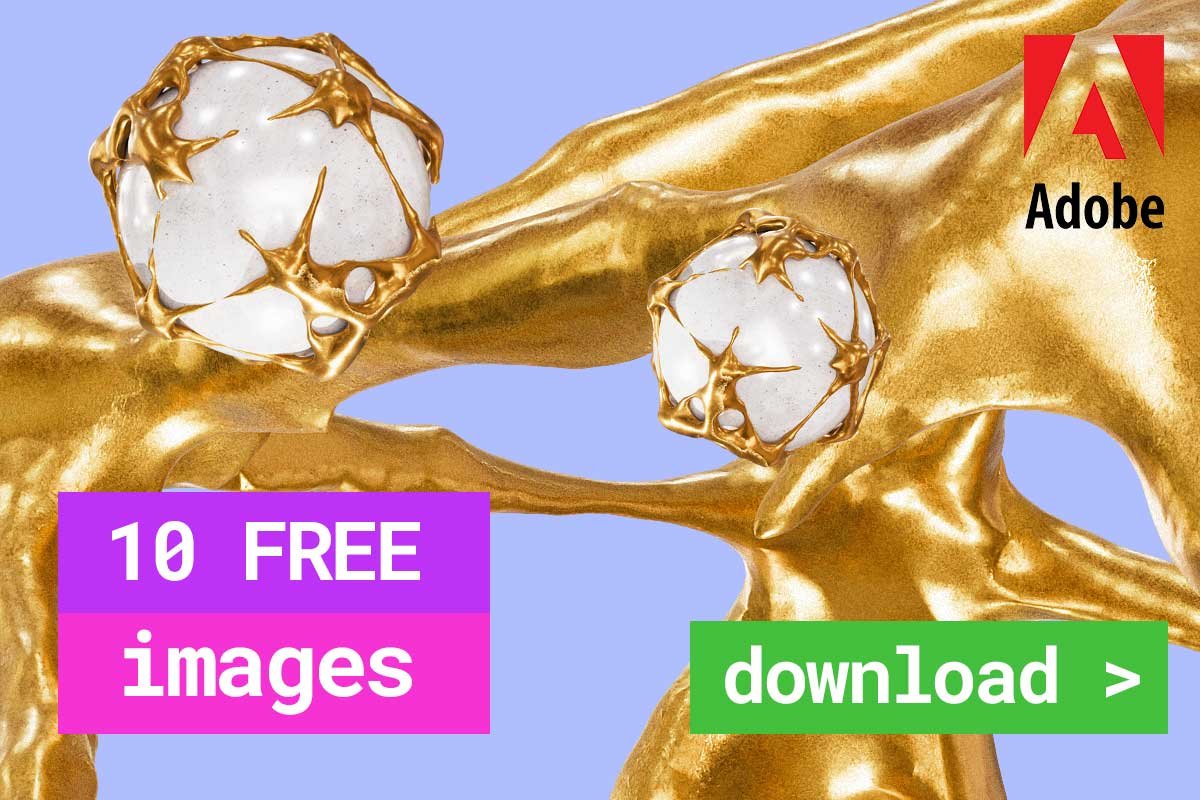
Leave a Reply
You must be logged in to post a comment.