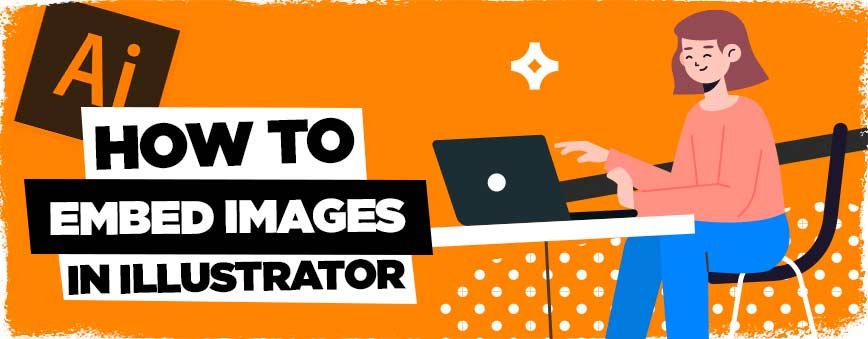
Contents
Embed Images in Adobe Illustrator
Ok..How to embed images in Illustrator, seems simple right? Well even though this is an Illustrator Basics tutorial, this is something that alot of people get stuck with, and if you jump on the forums you’ll see many questions regarding this topic.
That’s where I come in, Mr Eddy Creative, Mr Layerform himself…I’m here to teach you the magic, to pass on the wisdom of Illustrator!
So sit back, go grab yourself a cup of coffee, and lets get started! 🙂
How to Embed Images in Illustrator – The Basics
Ok so when it comes to embedding images for Illustrator there are a few basic ways to accomplish it. However, before starting, try to make sure that your images are high quality, ideally 300dpi before embedding.
Illustrator is a vector program, unlike Photoshop, and importing high quality rasterised images is an absolute must.
File > Place
This is widely considered the most popular technique when considering how to embed images in illustrator. Its a feature that goes wayyyyy back with the various illustrator versions and unless you’re a newbie, you wont be surprised.
With that being said, this tutorial is for newbies. So what you’ll want to do is start a new document (File > New) and at the very least have one layer, like our set up below.
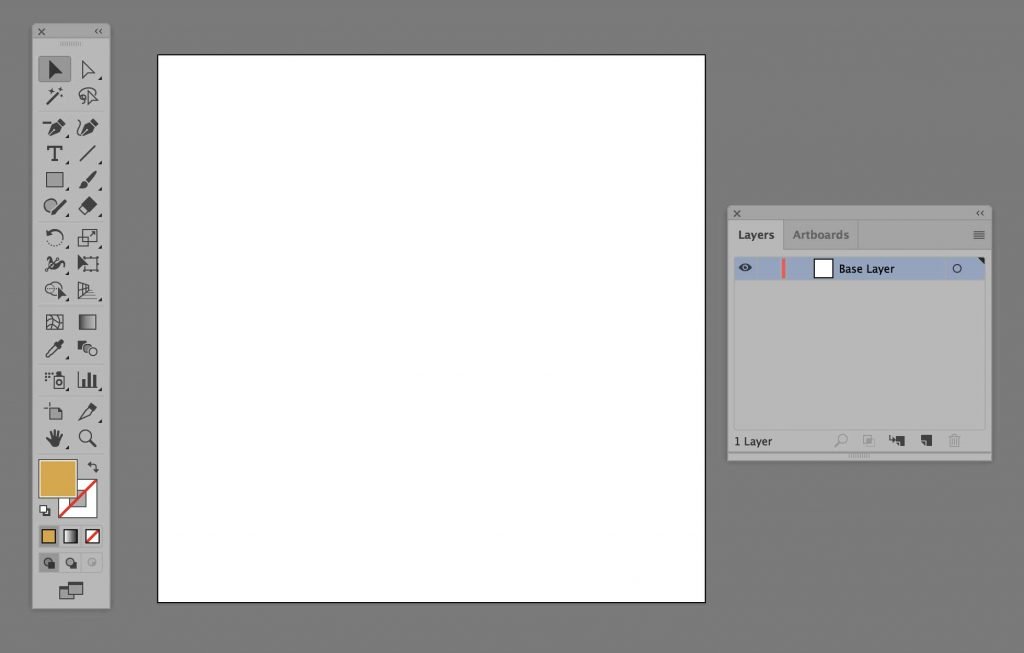
From here, you’ll want to go to File > Place and then proceed to locate your document, ideally in a .JPG or .PNG format in high resolution.
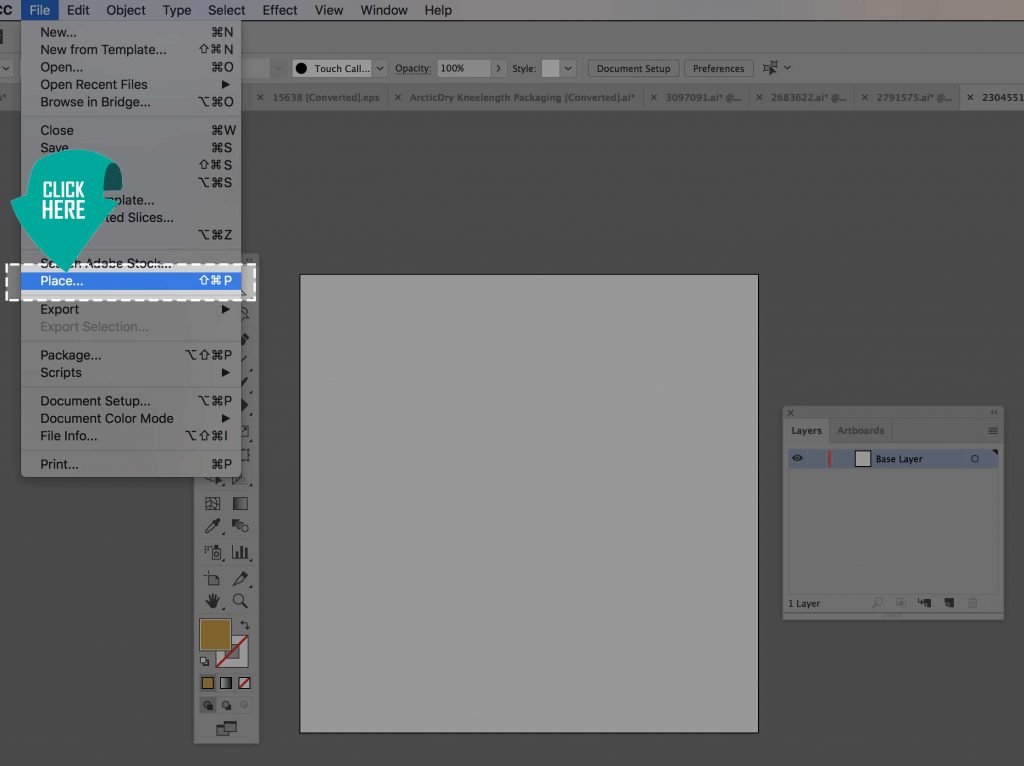
Select it and then click on the canvas, you’ll typically find it just slaps it in there, so you’ll have to resize it to suit the canvas size.
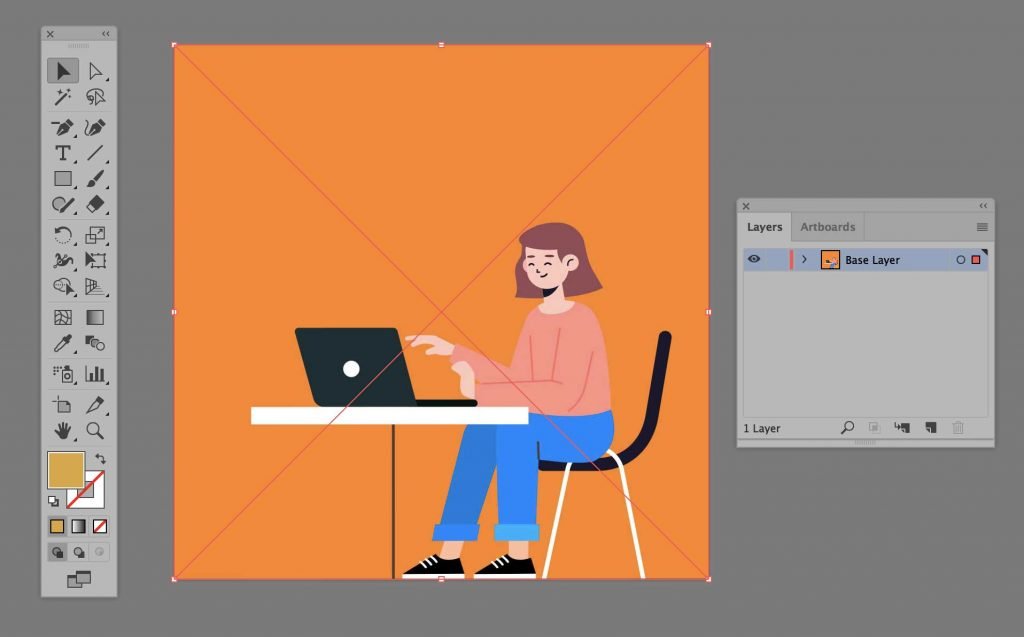
Voila! You just learnt the main way how to embed images in illustrator. But are there any other ways? Of course, you can always simply copy and paste, but image compression will not be as good as simply doing the above and going to file > place in illustrator, unfortunately!
Another way! Window > Links > Embed Images
Of course, this is a Layerform tutorial, so we’ll show you as many ways as possible to achieve the end goal baby!
This wont apply to all of your project files, but for certain projects for certain clients you’ll want to keep file sizes low, and keep flexibility high. Creating linked content means that if you edit the placed file in Photoshop for example, the linked item will update in Illustrator (once placed) as its not fully embedded, but rather “linked”.
The process is essentially the same, you need to go to File > PlaceOptions then check “Link”
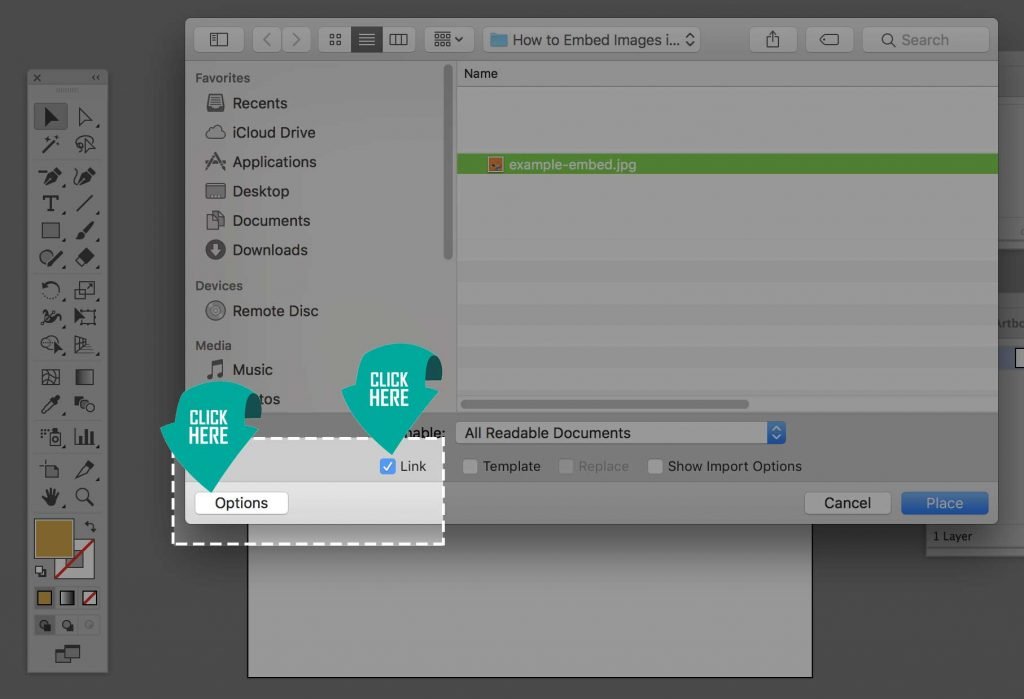
From here simply place the image as you would before, and voila, its a linked image within your document which also has some extra flexibility if you change it in other programs like Adobe Photoshop.
How to embed images in illustrator – Completed it mate!
There we have it, a few ways in which you can embed images in illustrator, I hope you learnt something new today, thanks for tuning in, and keep an eye out for our new video tutorials starting soon, I’ll be creating a Beginner / Basics set of tutorials on Photoshop and Illustrator! See you soon!
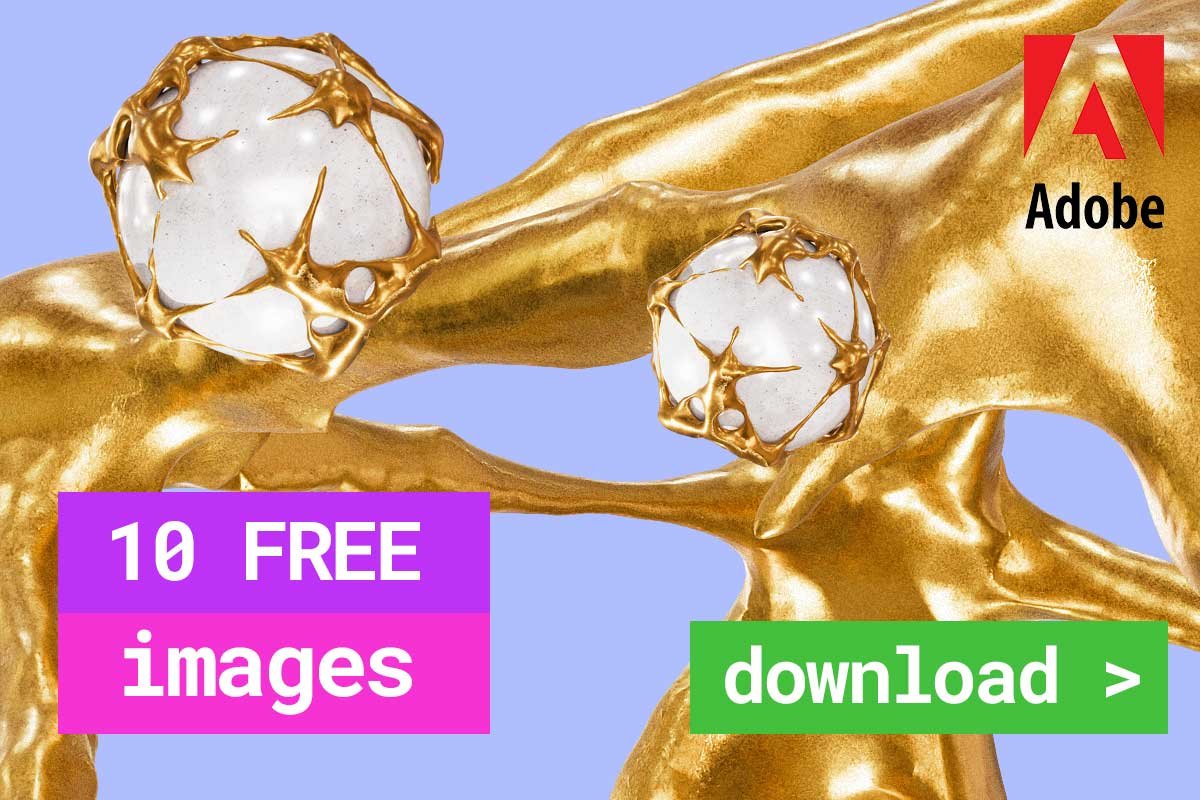
Leave a Reply
You must be logged in to post a comment.