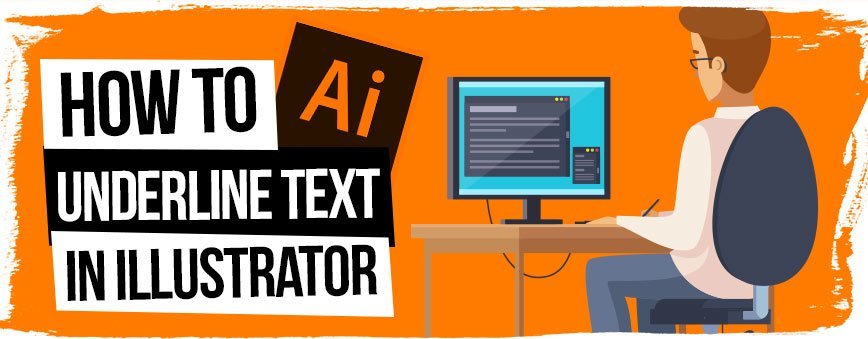
Contents

Adobe Illustrator – The Basics!
How to underline text in illustrator, easy right?…Well as you’ve probably guessed, this isn’t exactly going to be a lengthy Illustrator Tutorial today.
Underlining text in illustrator is a pretty straightforward technique once you know your way around a little, and even if you’re following this tutorial using an illustrator trial on a budget laptop, you’ll still be able to follow along just fine.
That being said, if you’re not familiar with Adobe Illustrator and you’re just starting out, well this tutorial is a nice little quick glimpse on how to achieve such a thing. Also, even if you’re using a standalone graphics tablet, this tutorial is easy enough to follow.
So sit back, grab a cup of coffee, and let’s get started trying to underline that pesky text in Illustrator! 😀 As a quick preface, if you’re looking to level up your skills in Illustrator, then check out our super in-depth article on the top digital art classes and courses alongside the best video editing classes if you’re more of a motion designer!
The Easiest Method
If you’re looking through detailed illustrator tutorials online then no doubt you’re probably looking for the easiest method to achieve your desired result. Of course you are!
The below method is pretty much the easiest technique regarding how to underline text in illustrator:
The Character Panel
Step 1:
Ok, so let’s get a simple project set up in Illustrator, here we have a plain canvas with some simple text saying “Layerform”. If you are a true newbie to Illustrator, we created the text by using the Type Tool, or T on the Keyboard, then clicking on the canvas and typing our text.
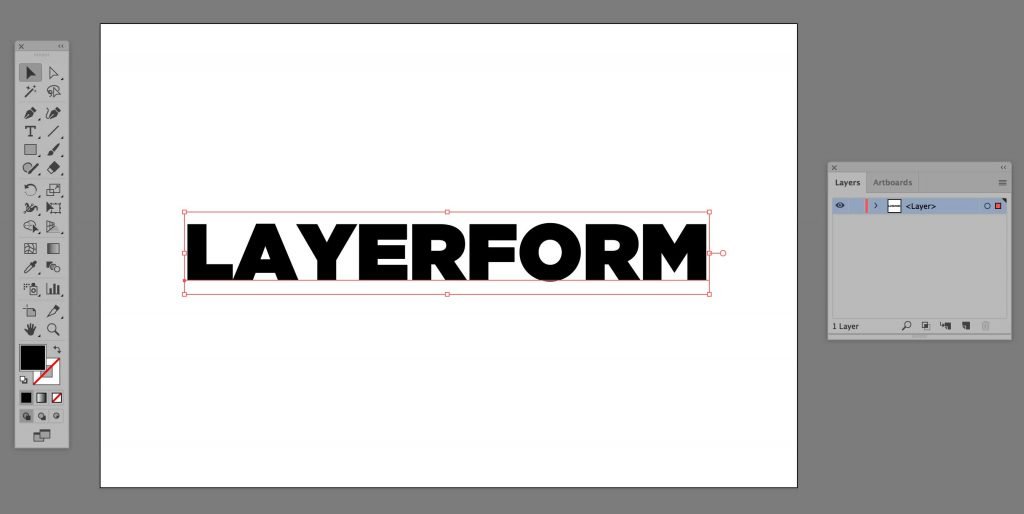
Step 2:
Now from here, you’d think there would be an easier option, like a button saying underline text or something similar, but what we need to actually do is once the text is selected, look at the top toolbar, and click on character:
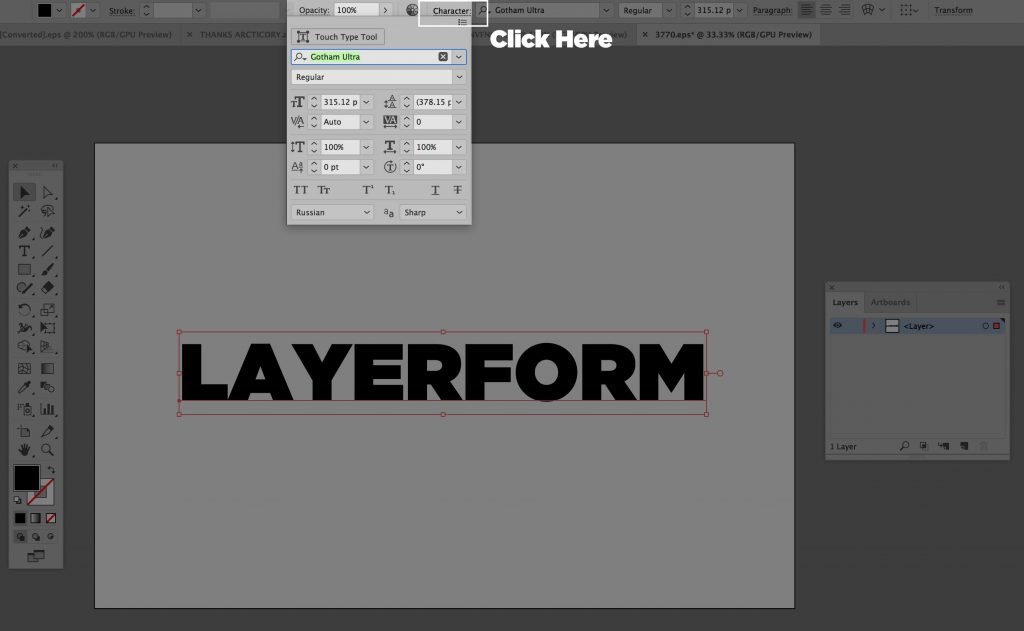
Step 3:
Now we have the character panel open, we want to click on underline text, which can be seen in the image below:
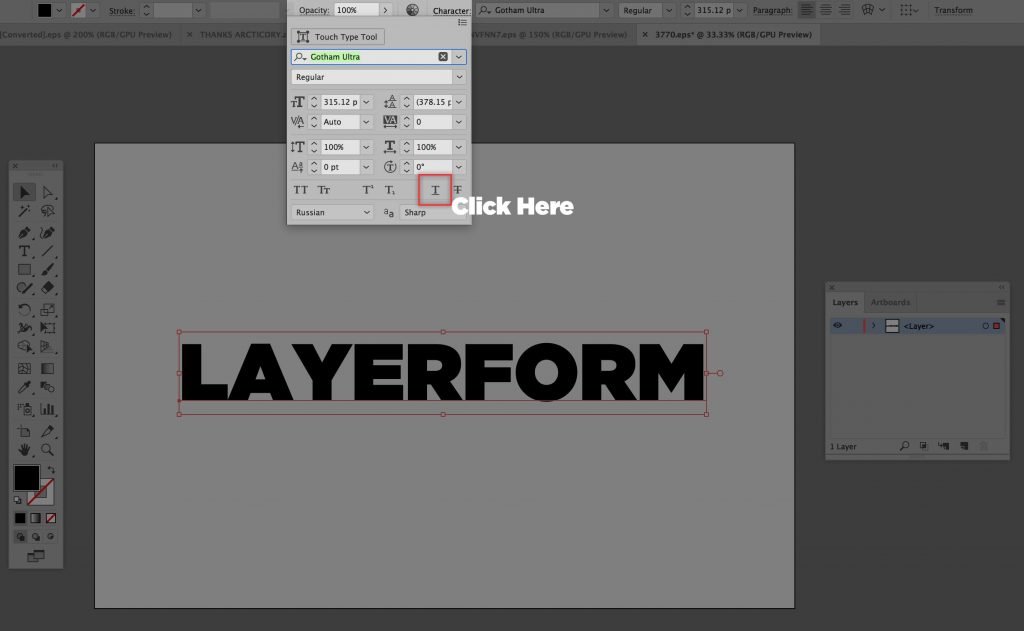
And just like that, we have some beautifully underlined text!
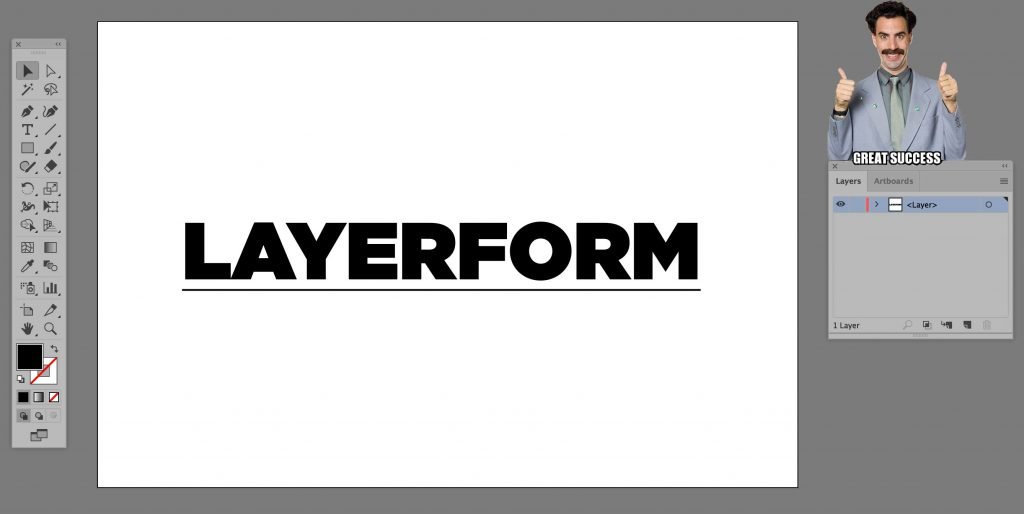
How to make underlined text thicker
Ok so you’ve just learnt how to make underlined text in Illustrator, but how exactly do you make the underlined portion thicker? Maybe it doesn’t look that great so you need to thicken the stroke…
Unfortunately in Illustrator there isn’t as of yet (or to my knowledge) a way to explicitly thicken the stroke in the character panel. However, this is probably the workaround I would use:
Once you have underlined your text, what you want to do is then select your object, go to Object > Expand > Ok.
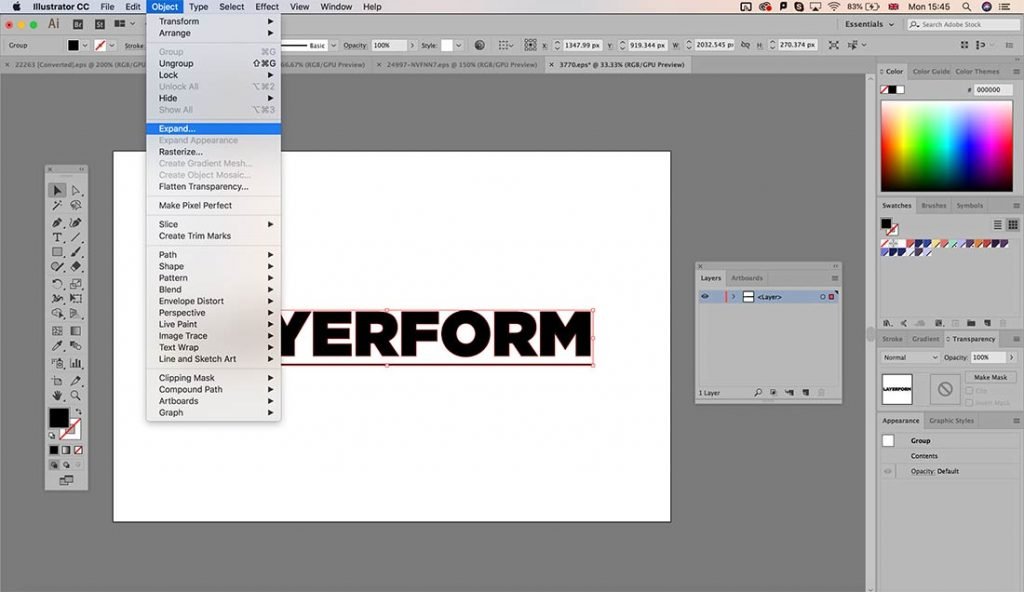
From here all you need to do is double click your newly expanded layer, this will take you one layer deeper in the group, you can tell by looking just under the toolbar, it should say Layer > Group.
Next, simply click your “underline”, and drag it down to make it bigger, then re-position if you have to. You should have something similar:
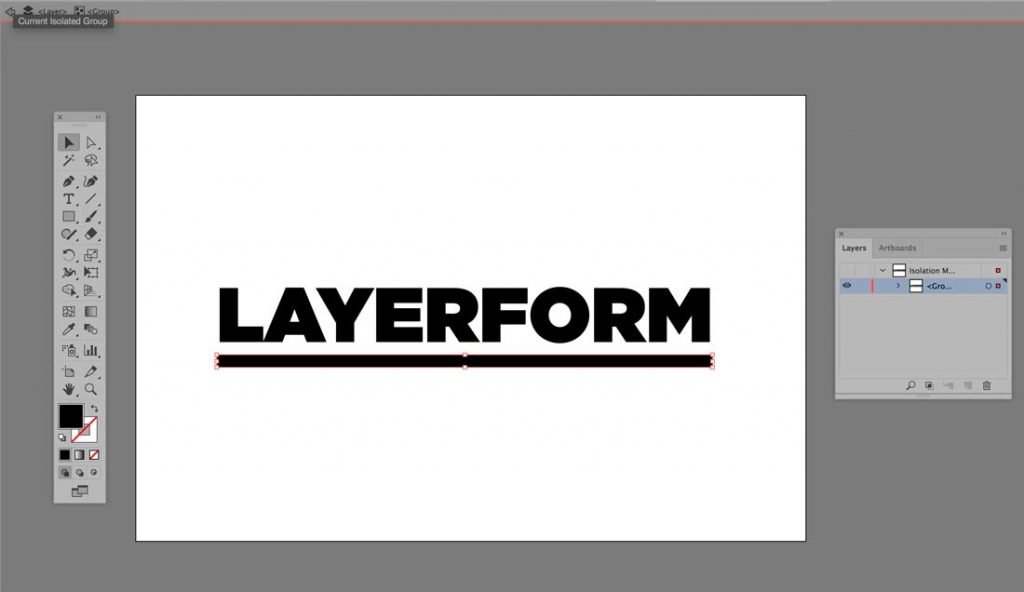
Final (Quick) Technique
Ok now this is an incredibly super tutorial, and as such there is actually another way you can do this.
If you don’t want to dive into the character panel, you can simply draw out a Line / Rectangle by pressing \ (for line) and M on the Keyboard for Rectangle.
To some this is actually the simplest method, and you do perhaps get a bit more creative control too. So perhaps give both ways a go and see which one suits you.
We hope you enjoyed this lesson, if you’re interested in levelling up your hardware alongside your Illustrator knowledge, then please check out our articles on the best laptops for graphic design and our guide on how to find the best graphic design tablet if you’re more prone to using a tablet for your design work. If you’re more of a coder then check out our article on the best online coding courses
Questions and Answers
how to underline text in illustrator 2022
It’s essentially the same thing in most versions of photoshop. I don’t think this is a thing they are likely to change, as of course you can always just use the line tool or rectangle tool to faux-underline your text, no need for this option to be built in.
Is there an illustrator underline text shortcut?
Unfortunately no, not at the moment, this shortcut does not exist, and most likely it wont be built in to future versions either, its just so simple to build shapes and underline things in illustrator, there really is no need!
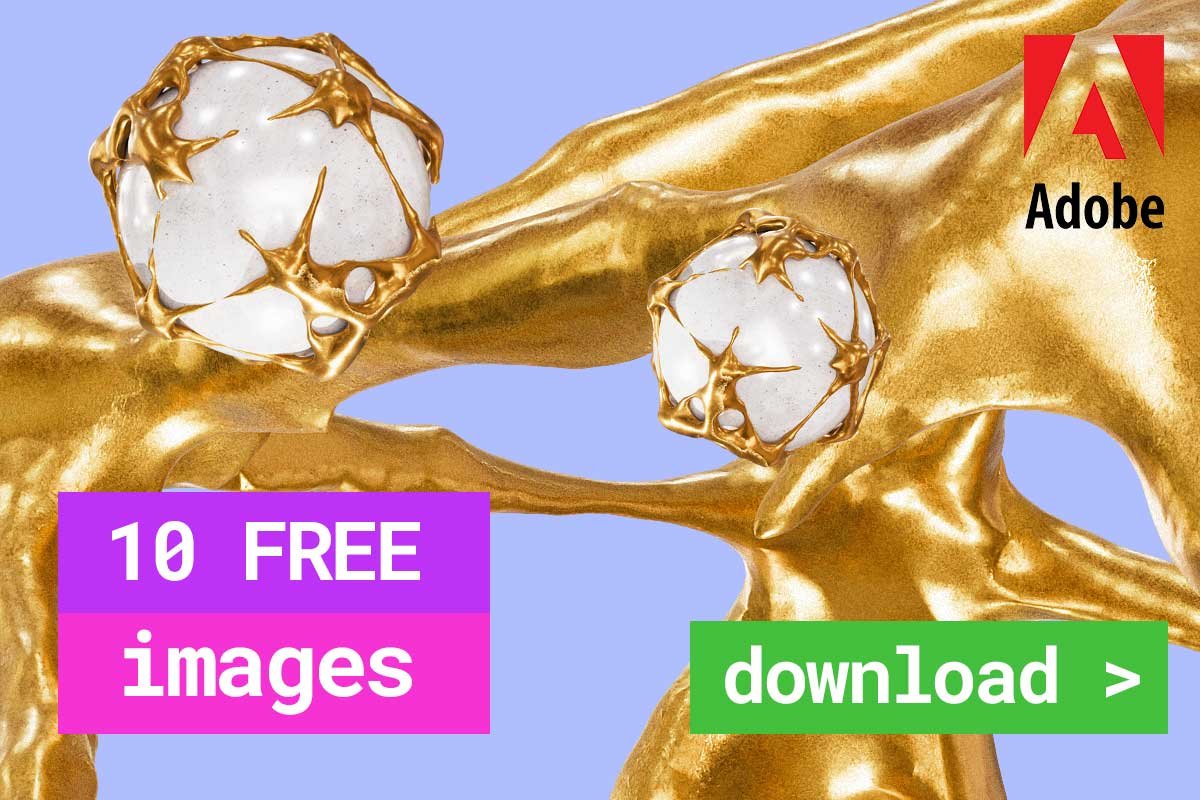
Leave a Reply
You must be logged in to post a comment.