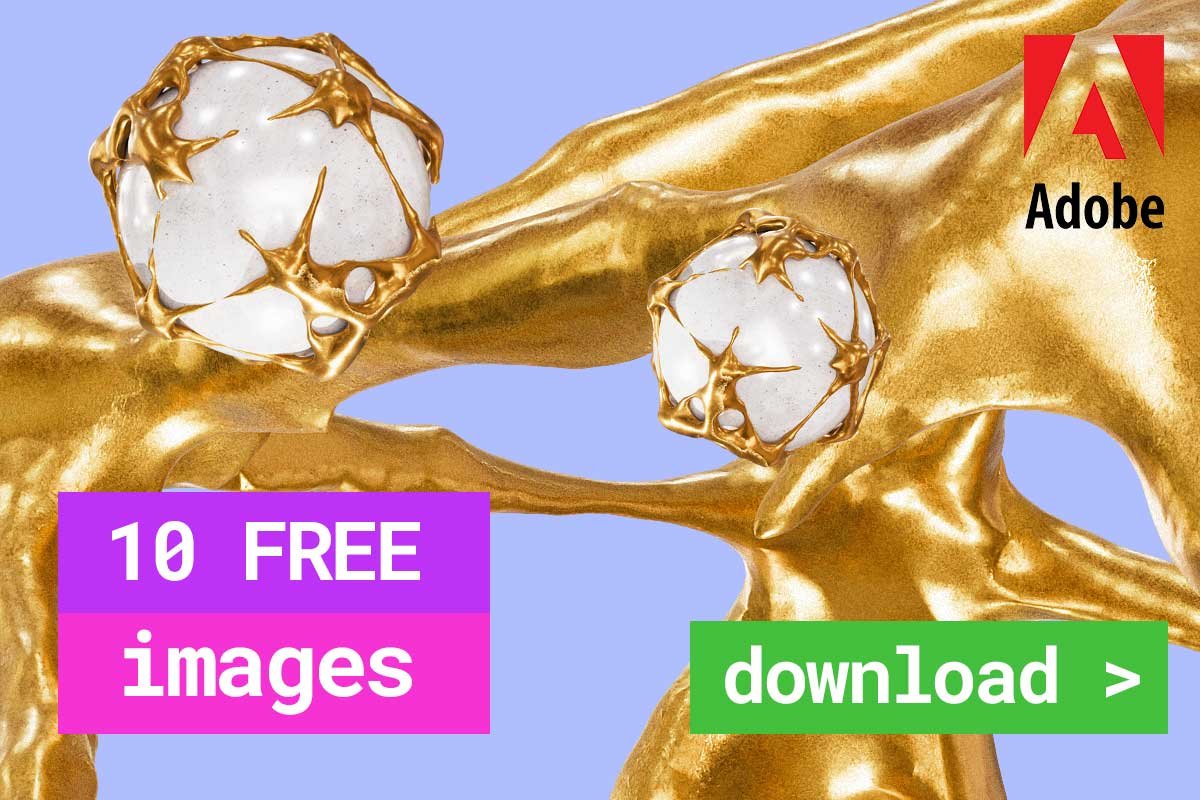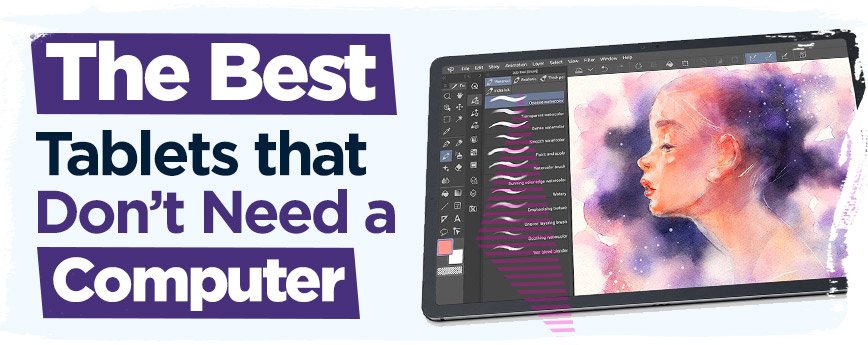
What are the Best Drawing Tablets that Don’t Need a Computer?
Contents
For graphic designers and other creatives, gone are the days when a drawing tablet needed to be paired with a computer to work. In its place is a freshly designed and highly popular standalone drawing tablet that comes with a wide range of benefits for digital artists. For one, it offers the convenience of portability, which allows you to take it wherever you go.
Another great feature on these tablets that you won’t find on traditional tablets is the integration of the pen-enabled screen and computer into a single device.
To save you all the trouble and make sure that you get what you’re looking for, here is a roundup of the best drawing tablets that don’t require a computer.
What Should I Look for in a Drawing Tablet?
When it comes to choosing a standalone drawing tablet, a lot of things will need to be considered. These range from simple aspects such as portability to more complex ones like the quality of the processor. Ask yourself the following questions before choosing your tablet:
What Operating System Does the Tablet Run on?
This is a war that has persisted since time immemorial when it comes to digitals devices; should you choose an Android, Windows, or IOS device? From smartphones and TVs to even drawing tablets, you will have to make a decision that best suits you.
The fact is all operating systems come with their own pros and cons.
For instance, IOS offers fluid integration of your tablet into the Apple ecosystem whereas Android is great for personalization. For Windows, the edge lies in the application integration.
What is the Quality of the Stylus?
If you are still new to digital art, you should know that the stylus is probably the most essential aspect of choosing a quality graphics tablet. This is because it greatly influences the kind of art you’re going to produce through pressure sensitivity and how it feels in your hands.
The drawing tablet market offers you the Apple Pencil and S-pen which are almost neck-to-neck in their rivalry, with the Microsoft Surface Pen playing catch up!
How Many Shortcuts and Automations are Offered by the Tablet?
Shortcuts and automations make your drawing much easier and allow you to work even faster. Many creatives prefer to use these features when drawing on their tablets, with the most used being associated with certain shortcuts. These include actions such as Copy, Paste, Undo, Redo, etc. that you are likely to use the most during the drawing process. Overall, the more shortcuts the better.
Best Tablets That Don’t Need a Computer – Reviews
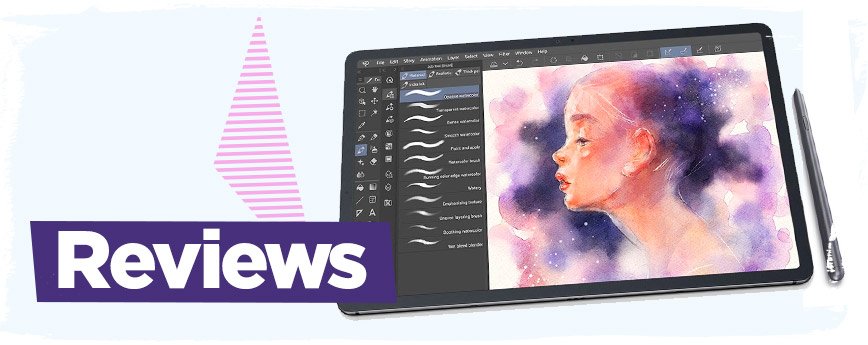
Apple iPad Pro

The iPad Pro is a godsend for digital artists looking to take their craft to the next level, thanks to a range of innovative features. For one, the unit features a 12.9” screen, which is just within the sweet spot for drawing tablets.
The high-quality Liquid Retina display also features ProMotion technology for a seamless artistic process.
At 1.41 pounds, the tablet is highly portable, allowing you to bring it wherever your adventurers take you as you search for inspiration.
This is reinforced by long battery life, providing you with a ten-hour window to complete your project. Furthermore, the iPad Pro supports different digital software for enhanced flexibility, including Procreate, Sketchbook Pro, just to name a few.
Thanks to the A12Z Bionic processor fitted inside the Pro, you’ll enjoy unrivalled speeds and responsiveness without having to worry about laggy performance.
However, the star of the show has to be the Apple Pencil. This is an exquisite drawing tool for artists, offering greater sensitivity than your ordinary stylus.
It not only feels but also draws naturally and supports a tilt angle for a more satisfying drawing experience. Four speakers allow you to listen to your favourite jams for more inspiration as you continue with your artistic process.
On the other hand, the iPad Pro is not without fault. Among its not-so-appealing features is its price tag. Just like any other Apple product, the iPad Pro is costlier than most of its peers in the market. You’ll feel the pinch when buying but it will all be worth it once you start utilising the device.
Furthermore, you might experience some challenges integrating the tablet with your other devices if you’re not familiar with the Apple ecosystem.
Other than that, this is a wonderful choice for both beginner and experienced digital artists searching for a high-grade tool of the trade!
Wacom Mobile Studio Pro

This second-generation piece from Wacom was specially made for artists with a taste for quality. It boasts a tidy share of specs that make your artistic process easier and fun.
One of its most notable features is the built-in computer, which means you won’t be tied to one place when drawing on the tablet. Whether an idea pops in your head while at the park or in the café, you simply need to take it out and bring the brilliant idea to life.
The Wacom Mobile Studio Pro is a fully-fledged Windows machine that will accommodate the latest professional drawing apps out there. It comes with a Pro Pen 2, which according to some, rivals the Apple Pencil.
This is thanks to the high pressure and tilt sensitivity it offers, as well as natural feeling when grasped to make for a fulfilling drawing process. Additionally, the Pro Pen 2 doesn’t require charging, so you’ll have peace of mind as you focus on the drawing.
One thing that most artists love above this tablet is the 8 shortcut buttons on the side, which can be programmed to perform any shortcuts you’d like. Meanwhile, a multipurpose touch ring centrally placed on the tablet allows you to perform advanced shortcuts like changing the size of your eraser or brush. All these make using the Mobile Studio Pro a fun and easy affair.
But if you still feel the 8 shortcut buttons aren’t enough, you can get the Wacom Expresskey remote for 17 extra buttons.
You can also buy a tablet stand specially made for the Mobile Studio Pro to enhance your level of comfort whenever you’re drawing. Another interesting fact about this tablet is that it can be used by both right-handed and left-handed individuals.
So, if you are an experienced digital artist searching for a device that provides all the modern features of a drawing tablet, the Wacom Mobile Studio Pro might be a great place to start.
Samsung Galaxy Tab S6

If the freedom to customise your drawing tablet is what you’re after, then look no further than the Samsung Galaxy Tab s6. This Android-powered tablet comes with a wealth of features that can rival Apple’s iPad Pro.
While Android drawing tablets have always had a reputation for not being the best in the market, the Tab s6 goes against the grain by offering you an option that performs just as well as any other premium device out there.
Firstly, you will love the 10.5” screen, which boasts 2560 by 1600 resolution. The AMOLED display produces high color quality to go with optimal brightness and contrast for your working pleasure.
This is one of the most praised features on the Tab s6. One notable improvement on Samsung Tablets released in the last few years is the stylus. An S Pen is included in the package and this sticks to the rear end of the device to avoid getting lost whenever you’re not using it.
A great thing about the freshly designed S Pen is that it offers impressive sensitivity and great tracking to result in a satisfying drawing experience.
Although the response time cannot be compared to what the Apple Pencil delivers, the truth is that you’ll barely notice the difference until you’re comparing the two devices side by side.
What makes the S Pen standout from other styluses in the market is that it’s not entirely round. Instead, it is a little flat on the side and this takes away from the monotony of getting the same feeling every time you’re drawing on your tab. But if you prefer the conventional stylus design, you can always get the Samsung Galaxy Tab s4. Although you should note that it doesn’t possess some of the newest features on the s6.
Microsoft Surface Pro 7

The Surface Pro 7 only weighs 1.7 pounds, making it super lightweight and highly portable; you can carry it wherever you go. It incorporates Windows 10, which means you’re technically getting a laptop in the form of a tablet. Windows 10 enables you to run any desktop applications you may want to use. The result here is that you get to access the full version of the app.
A 12.3” screen on the device provides you with a wide working space to draw comfortably while the touch support makes the Surface Pro 7 a great option for those who want to program shortcuts like scroll, zoom, as well as canvas rotate. The tablet works with a Surface Pen that attaches to magnets on the side of the tablet when you are not working.
We must commend Microsoft for hugely improving its Surface Pen. The response time in the new stylus cannot be compared to previous iterations while the pressure sensitivity is a high as it has ever been.
Due to this, you’ll enjoy a pretty decent drawing experience. Another great thing about the Pro 7 is it very customisable. It is equipped with a built-in tablet stand that enables you to change the position for your drawing comfort.
Overall, the Surface Pro 7 offers several benefits over its competition. Firstly, the display is very wide and the compact nature of the tablet makes using it on the device an easy affair. Also, the integrated Windows 10 enables you to run any desktop software whereas the battery life is above average. On the downside, the quality of the display is slightly off the pace when compared to other market contenders and the Surface Pen has to be bought separately.
New Apple iPad Air

If you were impressed by the iPad Pro but feel that it is beyond your budget, you could settle for the new iPad Air. It will not offer you all the features of its siblings, but it’s the closest thing to it you’re going to find from the Apple store.
With its brand-new design, the Air spots some upgraded features without being too costly. For instance, it comes with a fresh all-display minimum bezel that resembles the iPad Pro.
But the best part is it is equipped with the latest generation processor to deliver a smoother and faster overall performance. A 10.9” screen on the drawing tablet offers clear viewing and you get to choose from five different attractive colors for your iPad Air: Rose Gold, Green, Silver, Space Gray, and Sky Blue.
While the older version of the Air could only support the 1st generation Apple Pencil, this new iteration goes one better by supporting the Apple Pencil 2, which should come as great news for digital artists.
A magnet on the edge of the tablet allows you to stick the stylus to charge wirelessly while a touch button on the periphery enables you to switch from eraser to pen and vice versa. The Air is also conveniently compact and this allows you to transport it with relative ease. If you travel a lot, you won’t have to worry about interrupting your drawing while on the move. You also get stereo speakers for an awesome multimedia experience.
The battery is another impressive bit on the new iPad Air. It lasts longer than most standalone drawing tablets in the market to give you enough time to draw without interference. This also makes it the perfect tool over long trips.
Overall, the iPad Air offers a great bang for the buck! From the faster processor and Apple Pencil 2 support to the more affordable price, you can’t go wrong with this option.
The only thing is that you will have to buy the Apple Pencil 2 separately since it’s not included in the package. So, whether you want to buy yourself a gift or surprise your graphic designer friend with a present, the new iPad Air fits the bill easily!
Huion Kamvas Studio 22

If you are not worried about the portability and more concerned with the size of the drawing area, then the Huion Kamvas Studio 22 is just what you’re looking for. While the previous we’ve reviewed come with screen sizes between 10” and 13” this device shatters the record with a massive 22” display to go with the top-of-the-range features offered within its frame.
The Studio 22 does a great job of merging your dedicated drawing tablet and your computer to serve as the perfect replacement for both.
Aside from simplifying your setup, it also spares you all the unnecessary clutter. Powering the tablet is an Intel i5-8400 processor that makes for strong performance while the HD IPS screen offers impressive colour accuracy of 120% sRGB colour gamut.
Huion is a company that specialises in creating drawing tablets, so you’d expect to make a high-quality stylus. True to form, the Huion PW500 does not disappoint. It boasts 8192 levels of pressure sensitivity and supports tilt sensitivity.
Furthermore, the manufacturer chose a tough etched glass for the tablet screen to keep it from scratching even after drawing on it multiple times.
This also serves to provide you with a more textured drawing canvas for a comfortable experience. The Kamvas Studio comes with 20 fully customisable shortcut buttons and a pair of touch strips on either side.
What you’ll love most about this tablet is the great value for money it offers. Despite the high specs it comes with, Huion still manages to keep the Kamvas Studio relatively affordable.
Samsung Galaxy Tab S7+

Traditionally speaking, Android tablets have always fallen behind devices from Apple such as the iPad Pro, but the new Samsung Galaxy Tab s7+ is proving to be a game-changer. The iteration of the manufacturer’s standalone drawing tablets comes with a wealth of high-end features, which allows it to rival the best in the market. It comes as no surprise that it even has its fan base with its growing popularity.
One of the highlights of the TAB s7+ is the quality of the display. It features a super AMOLED screen that delivers excellent color accuracy and contrast to enhance your drawing experience.
Two variants of the tablet are available in the market; a 12.4” and an 11” screen in a well-designed unit with extra-thin bezels around the screen. The only thing is that the screens can be too bright sometimes and uncomfortable to use in outdoor environments.
The improved S pen stylus paired with the tablet delivers a 9ms response time, which is just what you get on the Apple Pencil.
It also supports pen tracking while the pressure and tilt sensitivity are simply outstanding. This combination of high-quality features results in a natural and satisfying drawing experience. Also, the S pen magnetically sticks to the back of the battery for wireless charging.
When it comes to battery, you won’t have to worry about constantly charging your tablet to keep up with the drawing. This is because the Tab s7+ is equipped with a 10000+mAh battery that can easily cope with intensive use. Overall, this is a capable standalone drawing tablet that will take your digital art skills to the next level. Not to mention that it’s lightweight enough to be carried almost anywhere you go!
Conclusion
Digital art is slowly but surely gaining momentum among graphic designers, with more creatives looking to make a shift from pen and paper to tablet and stylus. Whether you are looking for your first tablet or trying to upgrade to a better one, any of the best graphic design tablets that don’t need a computer mentioned above will make a wonderful choice.
FAQ
Do Drawing tablets Have to be Connected to a Computer?
The initial designs of drawing tablets needed to be connected to a computer before you could use them. But thanks to technological advancements, the latest models are designed with a built-in computer that allows you to use the tablets on its own.
This leaves you with a compact device that you can carry anywhere you go and still access all the features and functions that would conventionally have required a computer.
Can you Use a Wacom Tablet Without a Computer?
According to the manufacturer’s website, you will need a PC or any other compatible Android device to make use of the Wacom One. However, some Wacom tablets can run without being connected to a computer.
These include the Wacom Cintiq Companion or Mobile Studio Pro and the Wacom Cintiq Pro.
What are the Best Digital Drawing Tablet Brands?
Currently, Wacom tablets are some of the most popular tools in the market for graphic designers. The company designs its products from the ground up while paying keen attention to detail to produce a tablet that is tailor-made for digital drawing.
However, Apple is also doing a very wonderful job with its line of iPads right now. Furthermore, the addition of the Apple Pencil 2 makes everything easier and more efficient for creatives.