
Contents
FREE PSD Mockups!
Yep! Its that time again, we have been busy creating this pack of 4 PSD Mockups for you guys, they come in 4 amazing colors and can be used to present your photography or digital artwork / illustrations in a different way to most people, this will really set your artwork apart from the rest and make it stand out 🙂
To place your artwork into the frames simply open the .PSD file (CS3+) and double click the layer entitled “Your image here”. Paste your image (or ai generated image) in and press save, then voila! Your artwork is there! Checkout the examples below, two of them are examples of what you can achieve and two are examples of the PSD’s with default blue backgrounds:

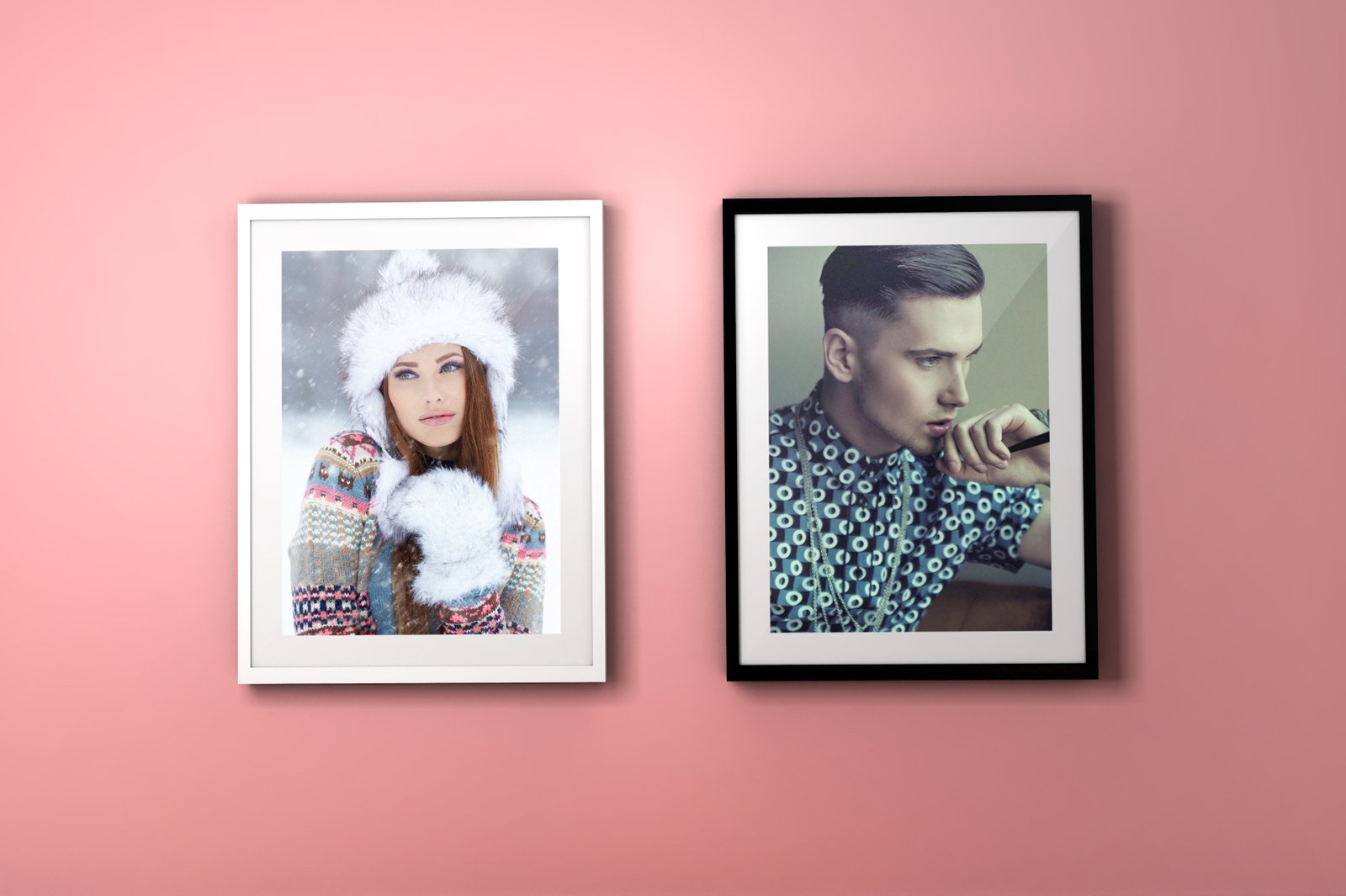
Please click HERE for your download
FAQ
What are Photoshop PSD Smart Objects?
Smart Objects in Photoshop are layers that contain image data from raster or vector images, such as Photoshop (PSD) files, Illustrator (AI) files, or 3D files. These layers preserve an image’s source content with all its original characteristics, enabling non-destructive editing, meaning you can scale, rotate, skew, distort, perspective transform, or warp a layer without losing original image data or quality.
Where can PSD digital frame mockups be used?
PSD digital frame mockups can be widely used for presenting and showcasing artwork, photographs, or designs in a professional and realistic manner. They are utilized in:
- Portfolio Websites: To display the work of designers, artists, or photographers.
- Online Art Galleries: To showcase the art pieces available for sale or exhibition.
- Marketing Presentations: To present designs or photographs in a real-world context.
- Social Media: To share artwork or designs with a wider audience.
- E-commerce Websites: To present products in a realistic or artistic manner.
How can one convert a layer into a Smart Object?
To convert a layer into a Smart Object in Photoshop, right-click on the layer in the Layers panel and choose “Convert to Smart Object”. The layer will then be converted to a Smart Object, allowing for non-destructive editing.
How can one edit a Smart Object?
Editing a Smart Object is simple. Double-click on the Smart Object layer thumbnail in the Layers panel. The Smart Object will open in a new window, allowing for edits. After editing, save and close the window, and the Smart Object in the original document will be updated automatically.
Can Smart Objects be reverted back to regular layers?
Yes, Smart Objects can be reverted back to regular layers. To do this, right-click on the Smart Object layer and select “Rasterize Layer”. This will convert the Smart Object into a regular raster layer, but be aware that this process is destructive and cannot be undone.
Why should designers use PSD digital frame mockups?
Designers should use PSD digital frame mockups as they allow for efficient and realistic presentation of designs and artwork. They help in providing a context to the designs, making it easier for clients or viewers to visualize the final product. Moreover, using Smart Object layers in mockups enables designers to easily insert their designs without affecting the original mockup structure and quality.
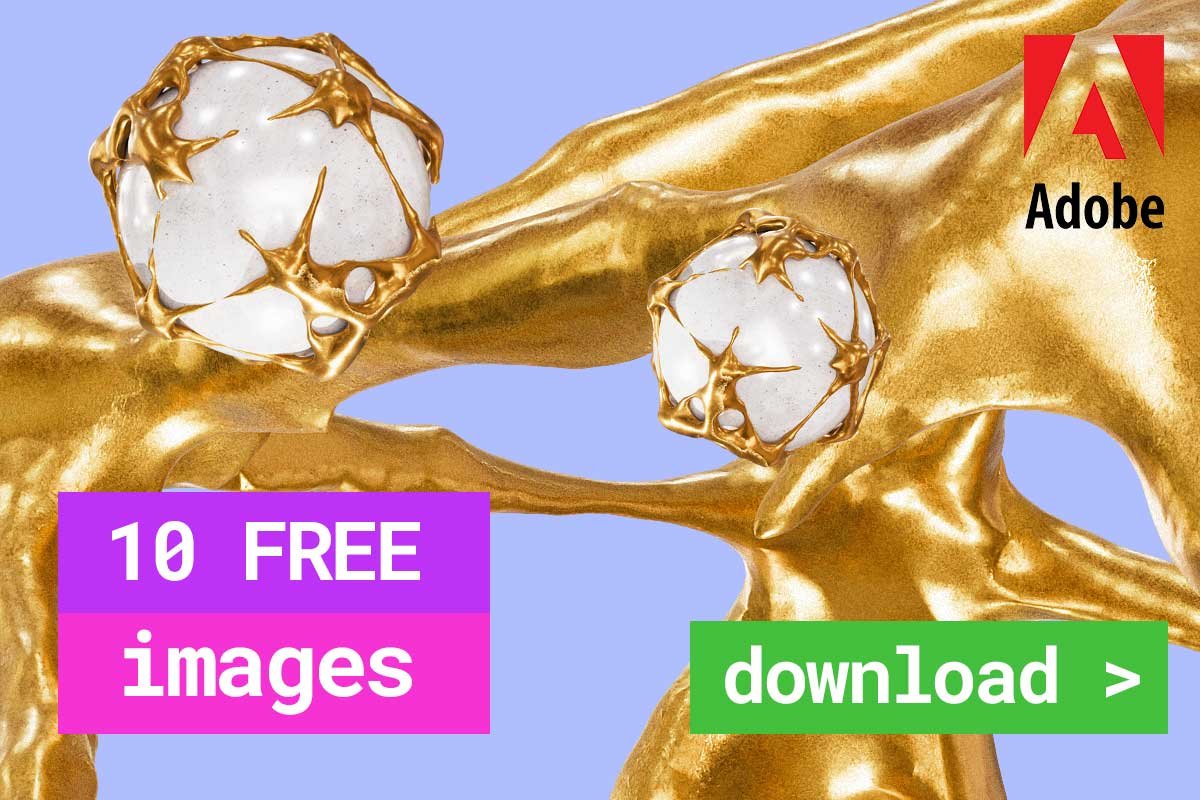
Leave a Reply
You must be logged in to post a comment.